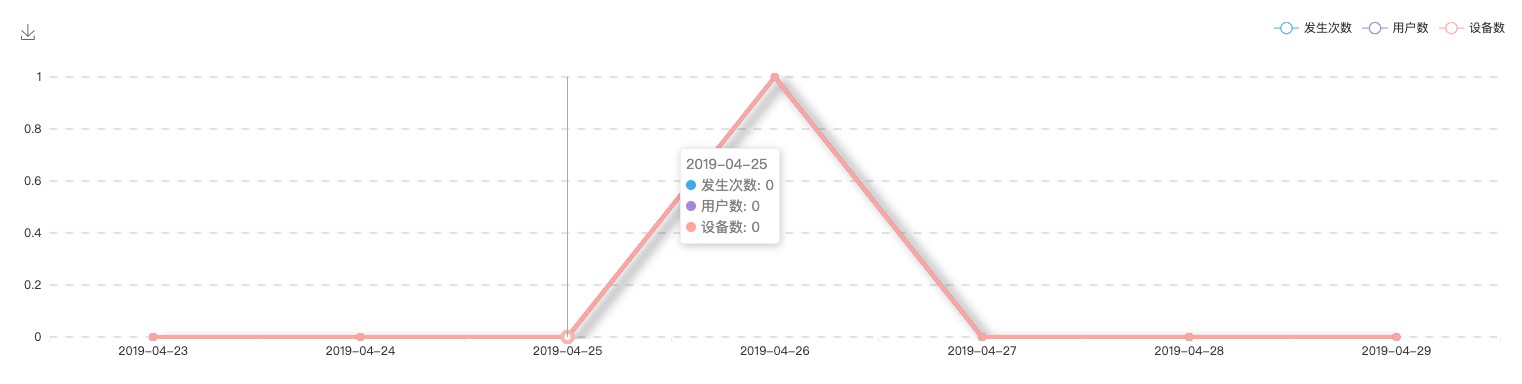Event Funnel Design Demo
We have written this demo in order to facilitate everyone's understanding and use. Discussions and feedback are welcome in the forum.
Event Definition and Configuration
There are two ways to add:
- Send a custom event directly from the SDK client, and the event list will be captured the next day.
- Proactively add on Event Funnel -> Event List page.
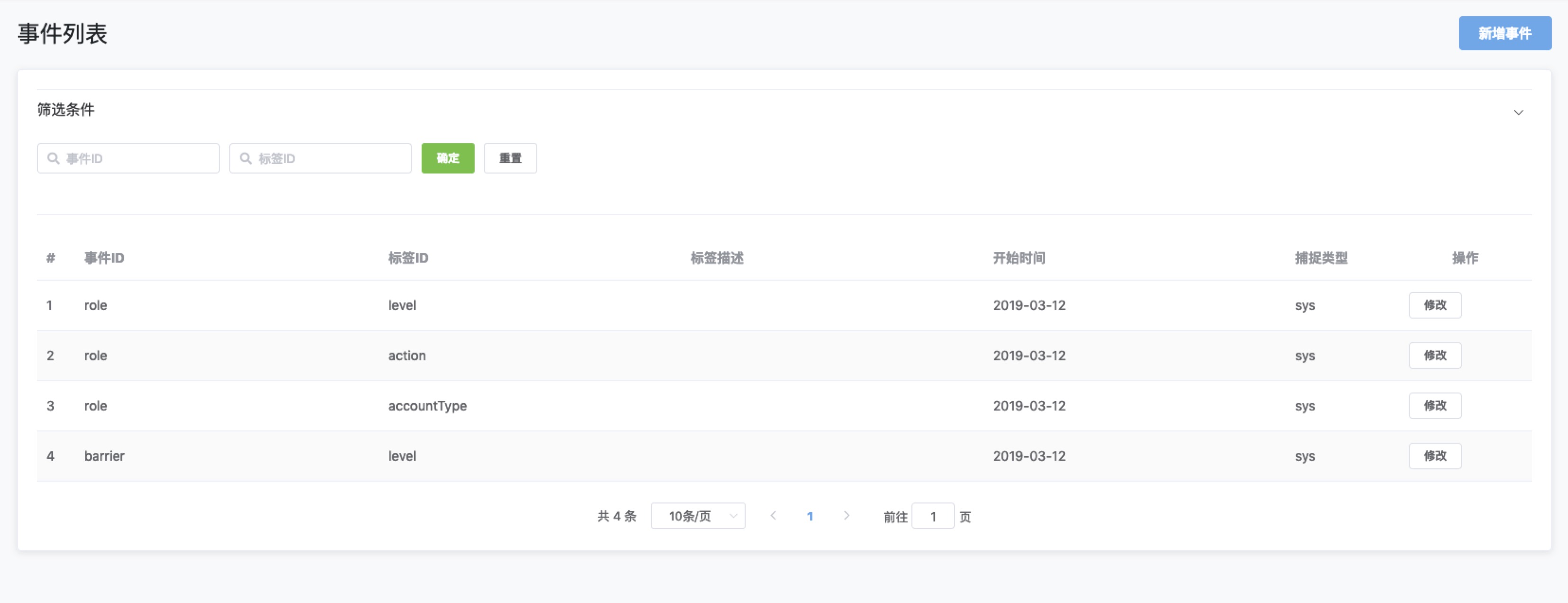
For example:, upload custom event:
The type of data captured by the system is string, which needs to be further modified and maintained on this page
evetID":"test",
"eventValue":{
"Number of levels" : "99",
"lvl" : "100",
"power" : 100,
"pay" : "112.22",
"date" : "2019-05-01",
}
Or proactively add the event: click Add An Event button

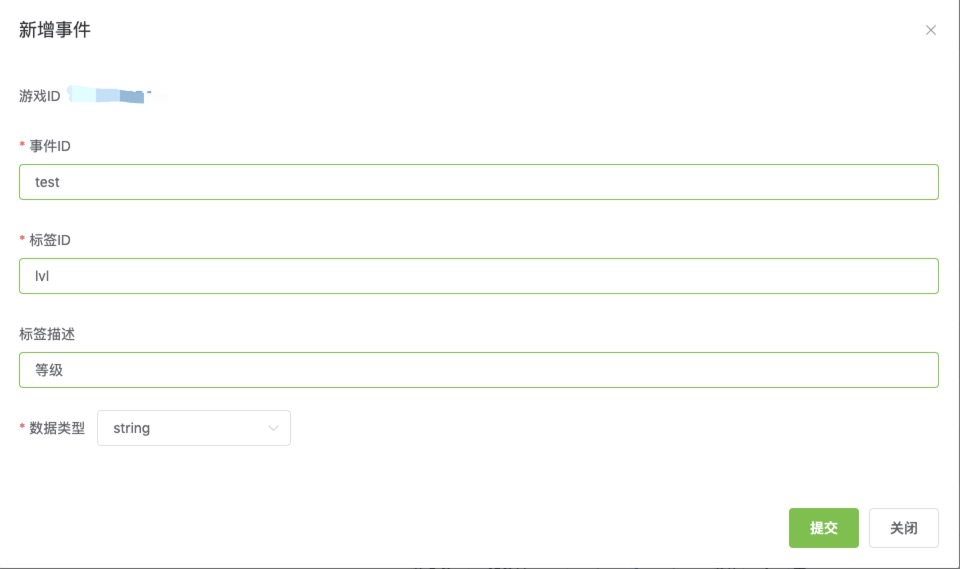
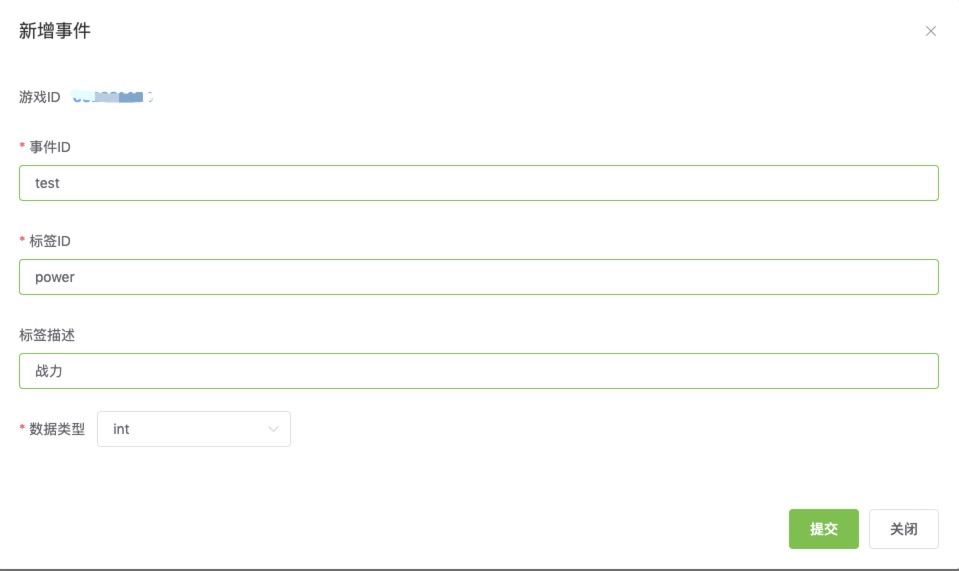
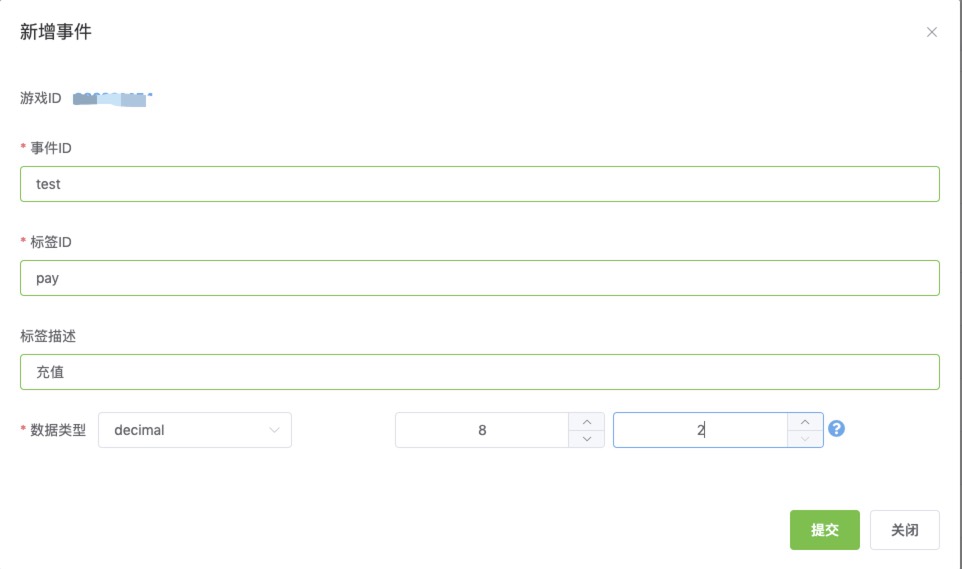
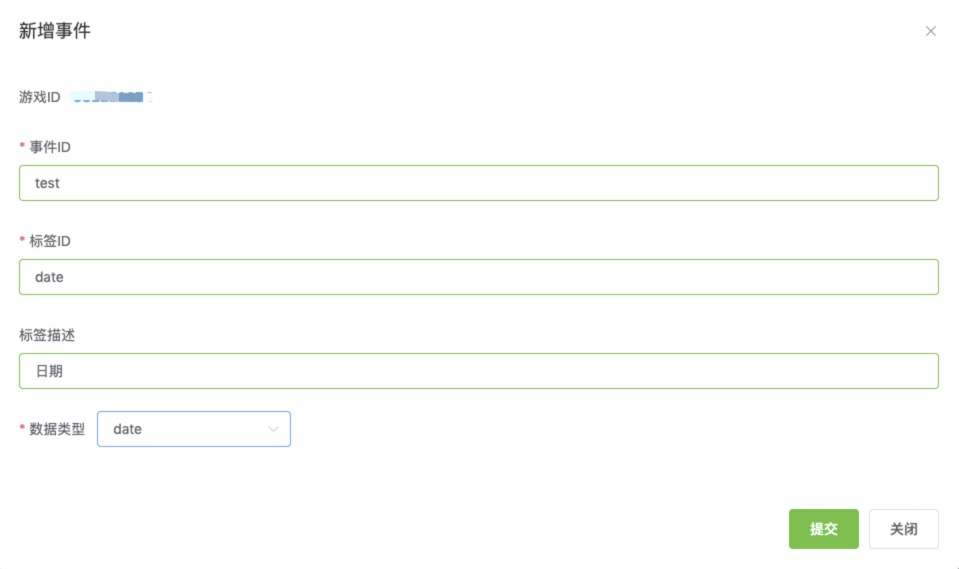
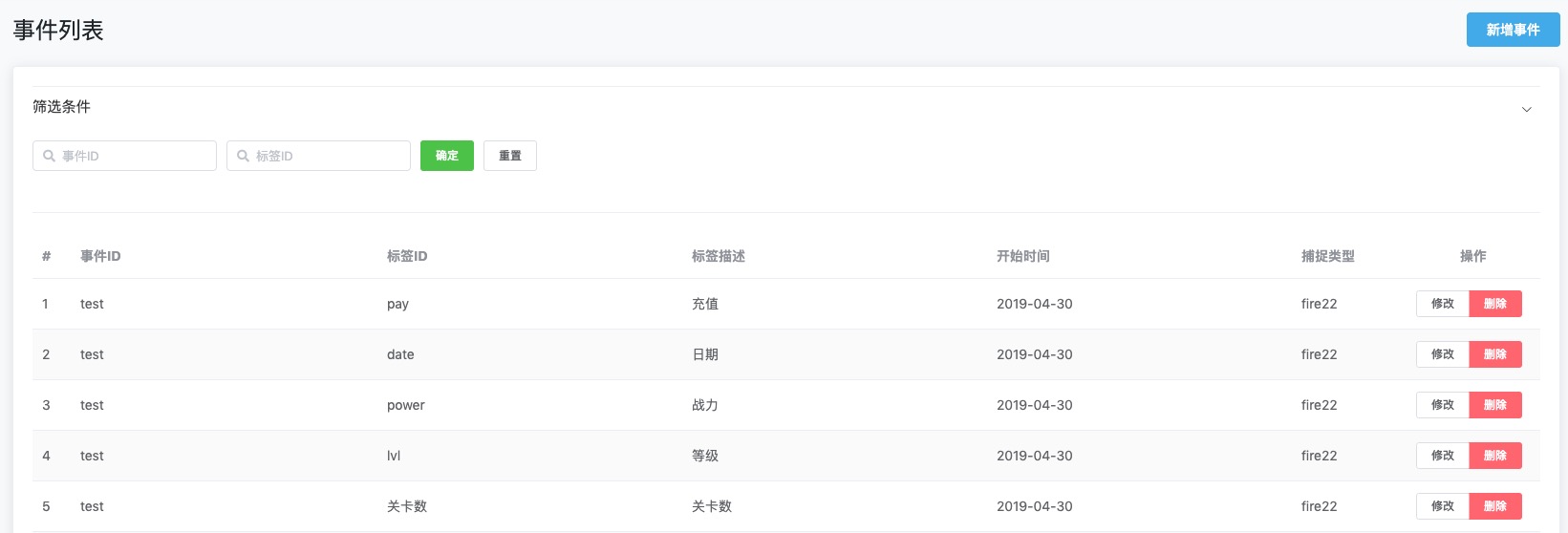
Just like screenshots above, four types string, int, decimal, date have been defined.
Now the maintenance and preparation of the event is complete. The function of deleting queries will not be described again.
Funnel Management and Configuration
Funnel Display
Interface Display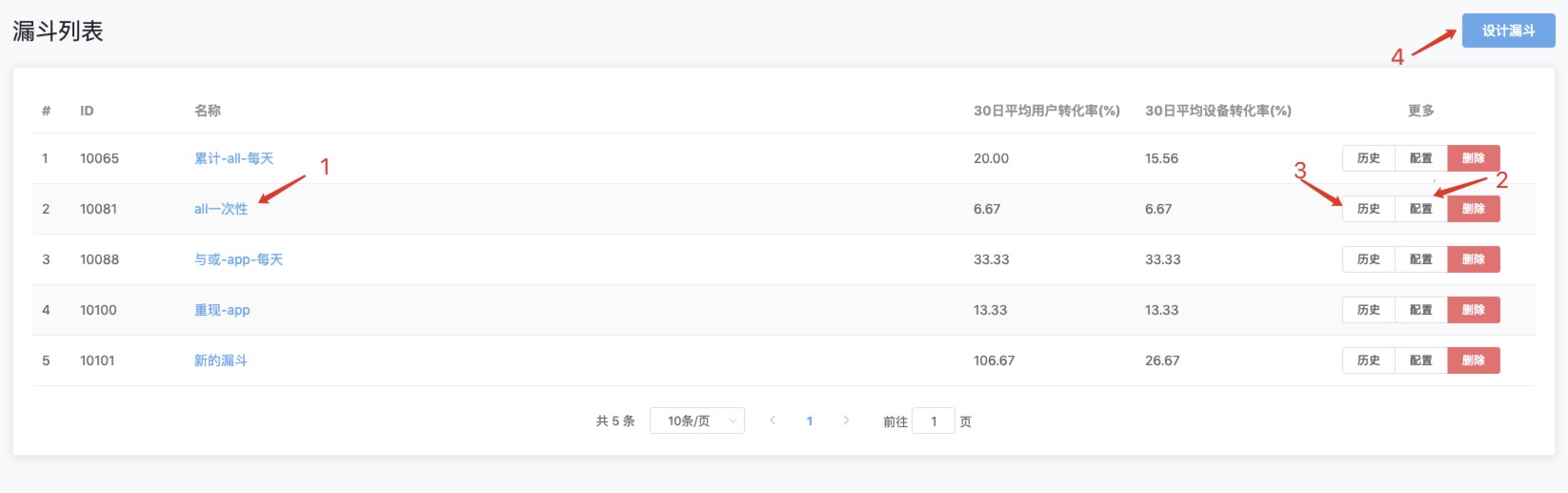
1. Funnel Report Display After Click

The four dimensions are as following: 1 day, 7 days, 14 days, 30 days. Query the funnel data you want to show separately. As shown in the example diagram, it is a wrong funnel design, because there is still data in the next step after the intermediate step has been zeroed.
2. View and Modify the Funnel Configuration
Detailed configuration content is described in Design Funnel.
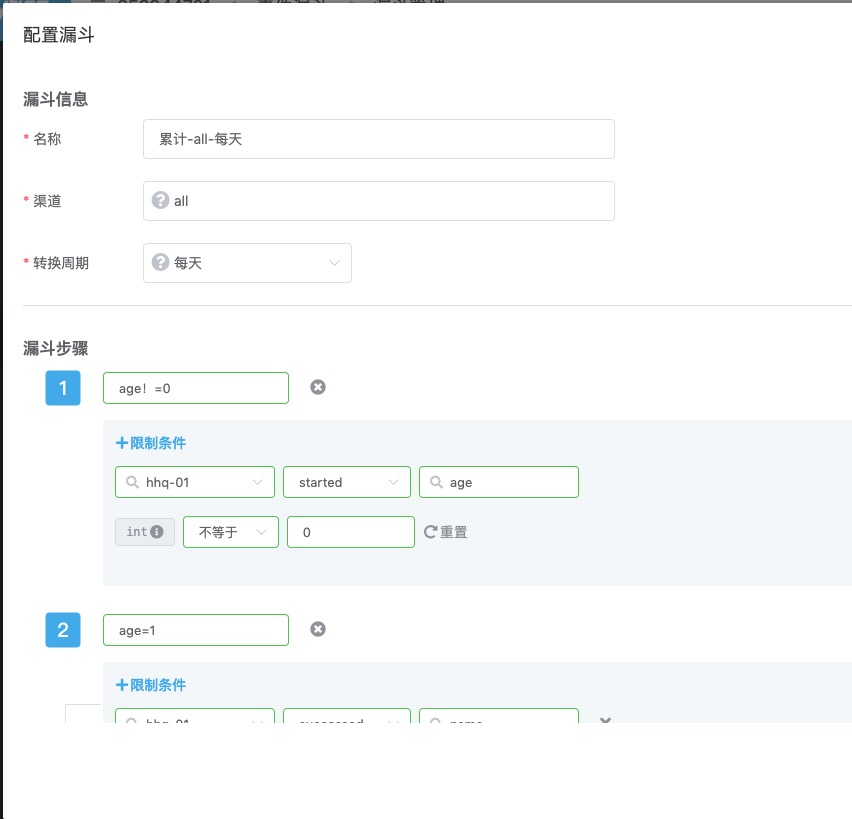
3. View History
4. Design Funnel
Event Details
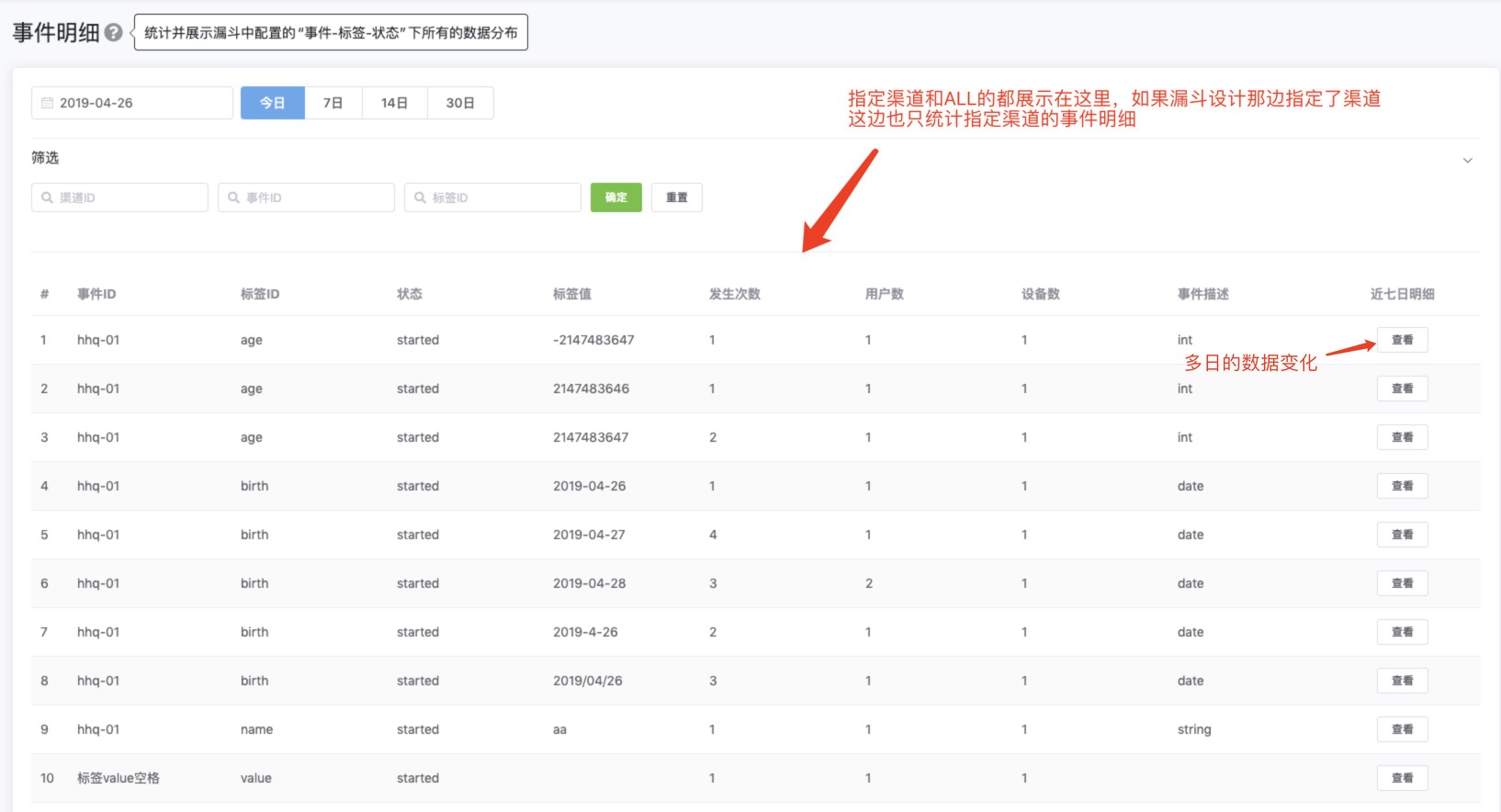
Click View button to view trends of every event